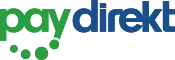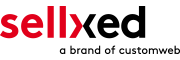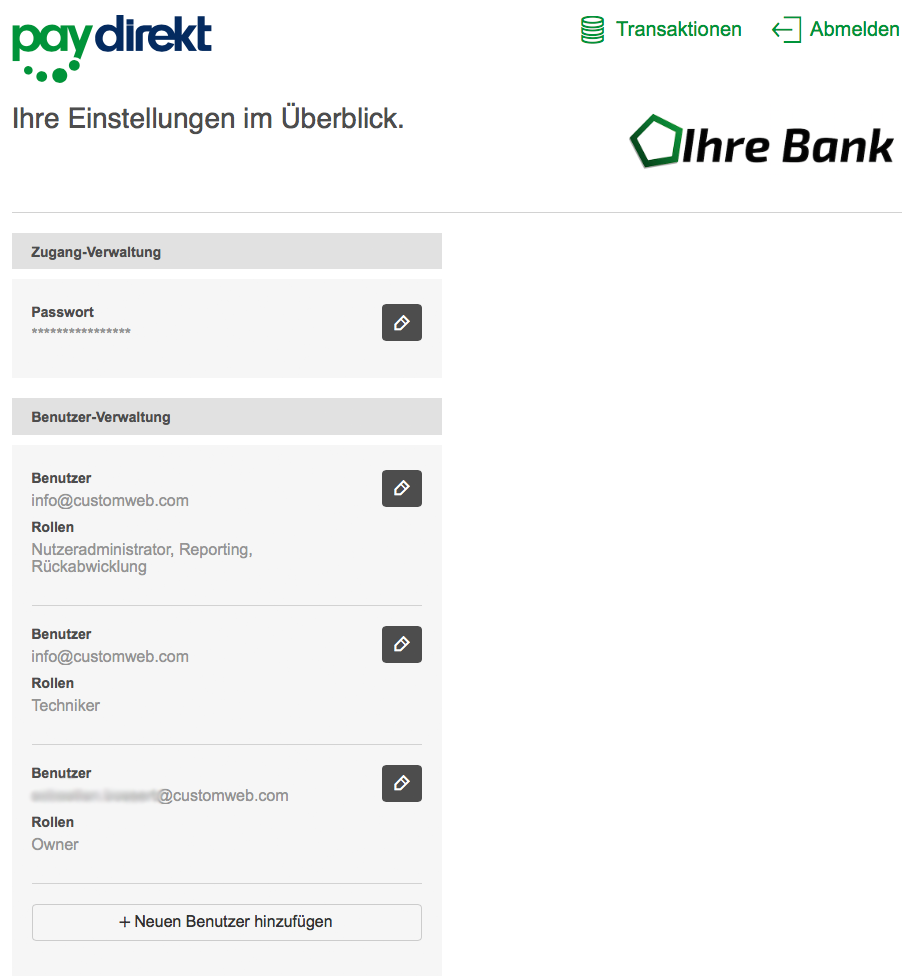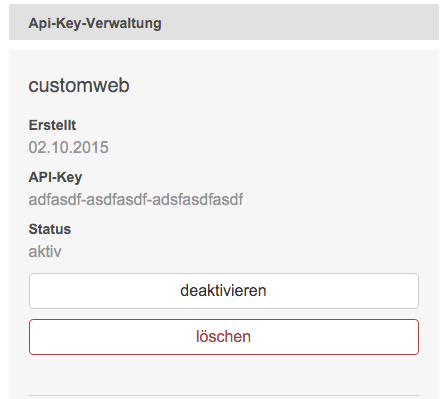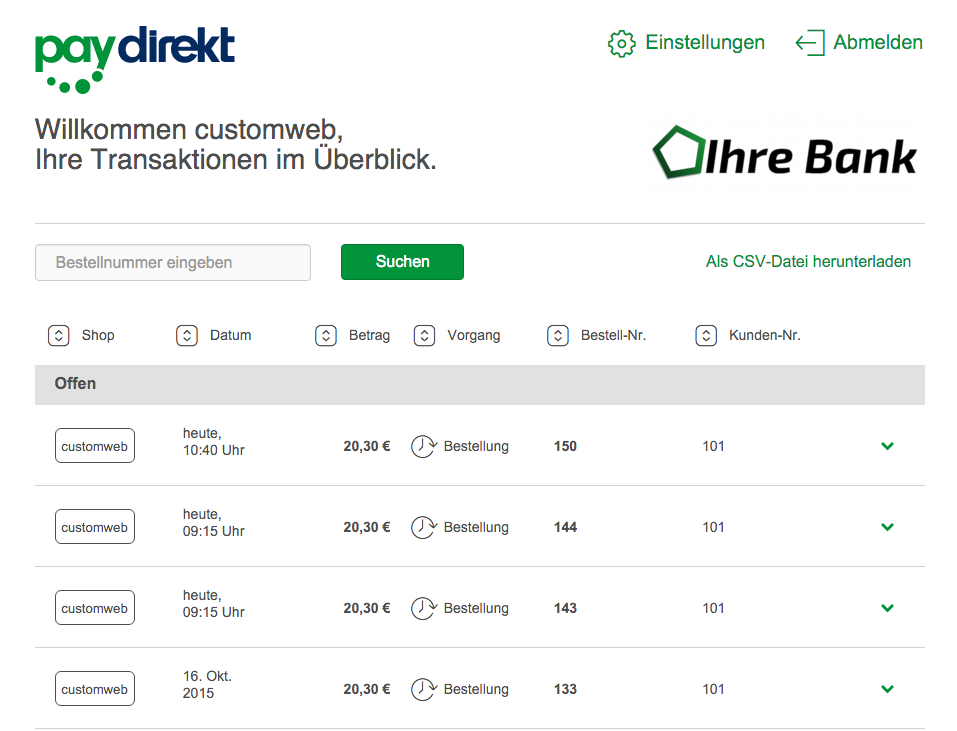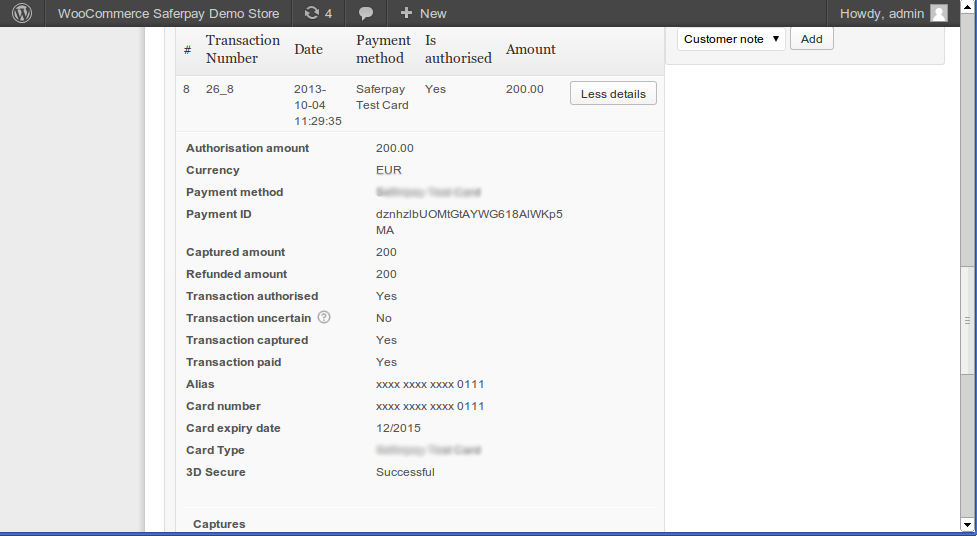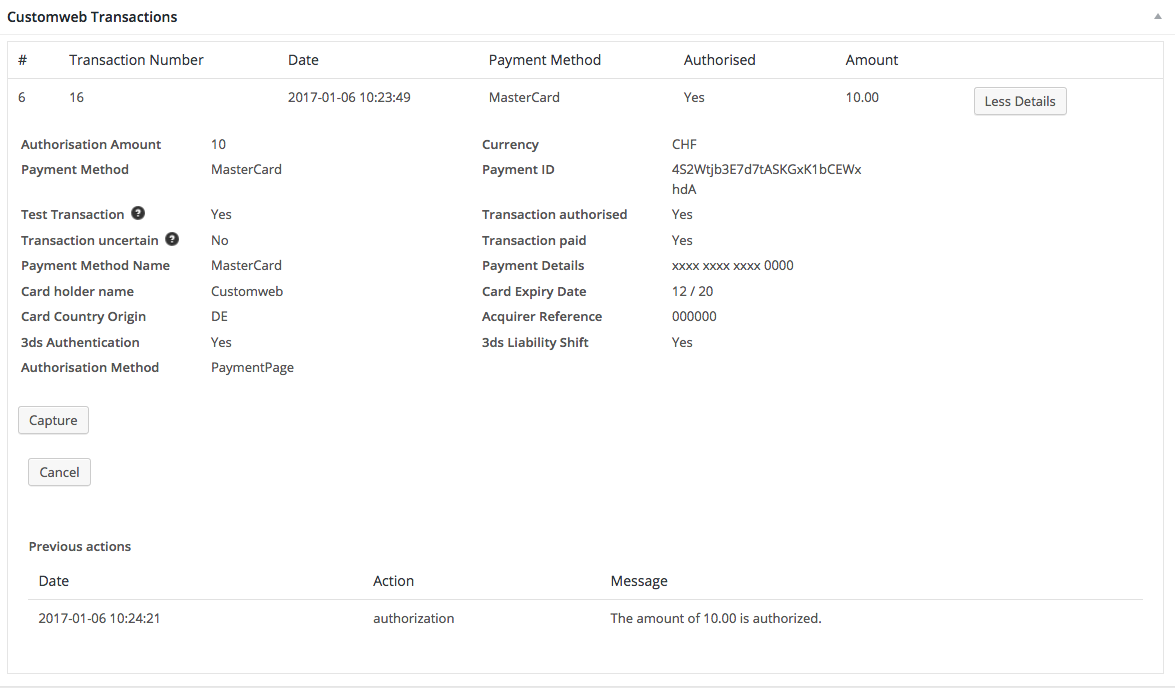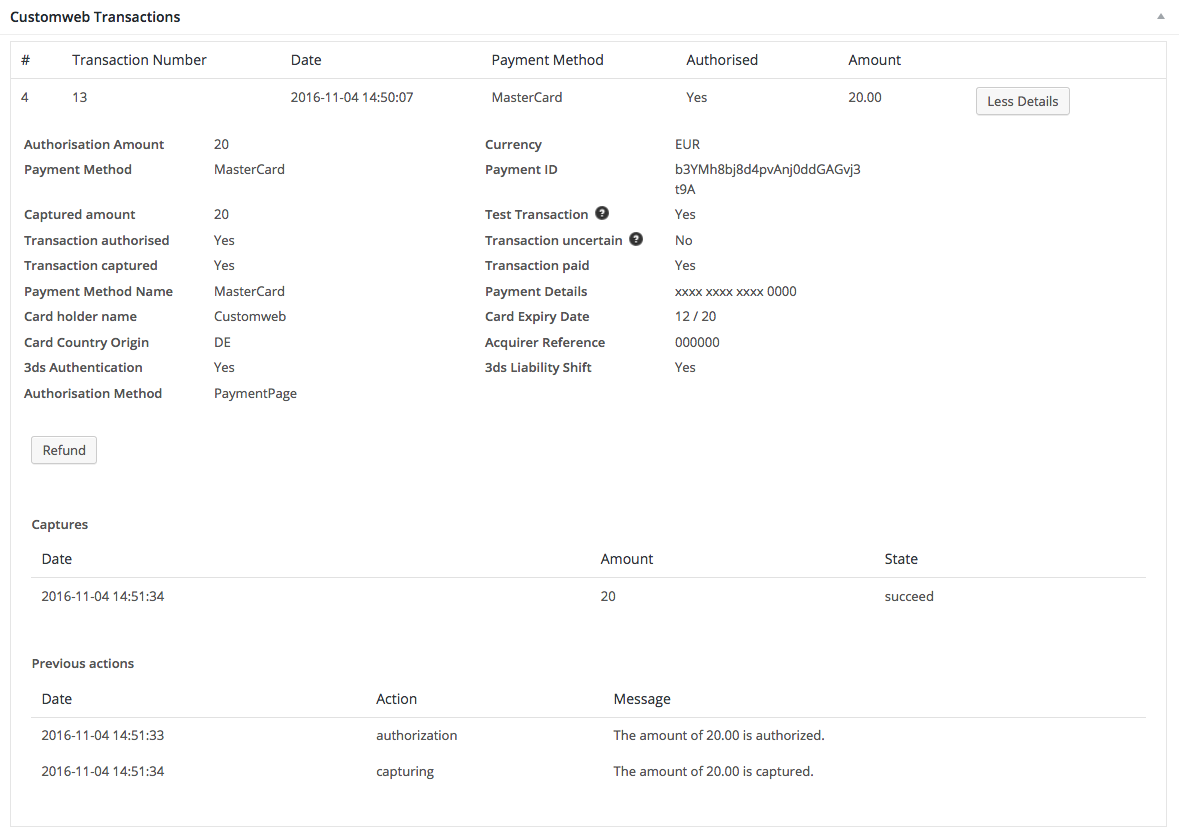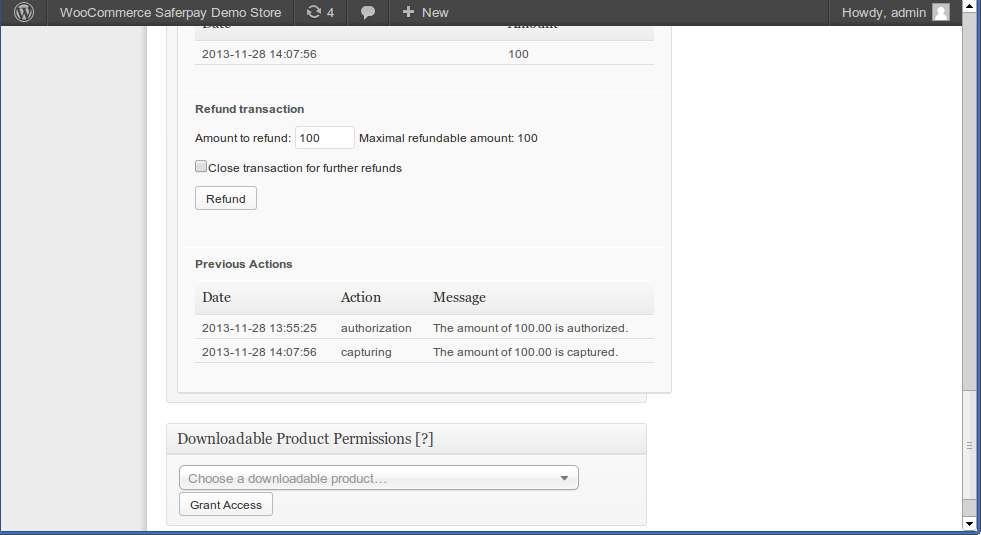1Introduction
This manual describes the installation, the configuration and the use of the payment module forWooCommerce and giropay / paydirekt.
Before you begin with the installation make sure you have all the necessary data:
- You need an Owner Account for giropay / paydirekt for the Sandbox and / or the Live Account. You will receive this account directly from giropay / paydirekt.
- You need thegiropay / paydirekt payment module from www.sellxed.com/shop.
In case you don't have a contract with giropay / paydirekt yet, we will gladly provide you with one.
Note that you must use at least PHP version 5.6 for our plugins. PHP 8 or higher is currently not supported.
1.1Installation Procedure
This document provides you with all the necessary information regarding the installation of the module. You should follow the steps of the checklist carefully during the startup procedure. Only by doing so, the safe use in compliance with all the safety regulations can be ensured..
- Configuration of the Sandbox and creating the technical accounts.
- Configuration of the payment methods and the basic settings.
- Carrying out a test order by means of the enclosed Test data at the end of this document.
Our payment plugins should have per default the correct settings for most of our customers' preferences. That means once you have entered the required credentials in the plugin configuration to connect your account to your website, the plugin should be fully operational. Should you be willing to receive detailed information on a setting you do not know, you may contact our support team who will be able to assist you further.
Our support team is at your disposal during regular business hours at: http://www.sellxed.com/support. Furthermore, you have the option of ordering our installation service. We will make sure the plugin is installed correctly in your shop: http://www.sellxed.com/shop/de/integration-und-installation.html
In order to test the module, any kind of directory protection or IP blocking on your server must be deactivated. This is crucial as otherwise the payment feedback of giropay / paydirekt might not get through to the shop.
1.2System Requirements
In general, the plugin has the same system requirements as WooCommerce. Below you can find the most important requirements of the plugin:- PHP Version: 5.4.x or higher
- OpenSSL: Current version with support for TLS 1.2 or higher.
- fsockopen: The PHP function fsockopen must be enabled. The plugin must be able to connect to external systems over the Internet.
- PHP Functions: All common PHP functions must be enabled.
2Configuration giropay / paydirekt
2.1Sandbox and Live Platform for the Administration
You will find the administration and the display of the transactions, depending on the operating mode, via the following links. You need the Sandbox for the test payments.
- Sandbox:https://sandbox.paydirekt.de/merchant/.
- Live-Platform:https://www.paydirekt.de/merchant/.
2.2Configuration of the API Keys
If the test was successful repeat these steps for the live platform.
2.2.1Creating a Technical User
Log in at https://sandbox.paydirekt.de/merchant/ with the received access data. At Settings > User Administration you can add a new user or change existing rights. Add a new user or make sure that your Owner Account contains the functions Reporting, Reverse Transaction, Technician
To make the changes effective you need to log out and in again.
2.2.2Generating API Keys and Secrets
When you log in you will find the API Keys under "Settings". Here you can generate a new API Key and a Secret Key. The API Key and the Secret Key will be shown to you once. Transfer the data directly into the main module.
2.2.3Logo
Under Settings you can also upload your logo. The logo will be displayed in the e-mails and during the payment transaction.
2.2.4Transaction List
You now have access to the transactions on your home page. Please note that failed transactions won't be listed in the transaction list. You can also refund transactions from here. We recommend you don't do so via your shop though. Payments that you transfer back via the back end won't be synchronized with the shop and can't be refunded there anymore.
2.3Configuration of the Main Module
Navigate to the main module in your shop. Please fill in the following data into the corresponding sections:
- API Key (previously created by you)
- API Secret (previously created by you)
Save the data according to live or test mode.
2.4Activating the Payment Methods and Testing
Next you need to activate the payment method and run a test. Further information concerning the configuration of the payment methods and the meaning of each setting can be found here.
When you have activated the configuration of the payment methods you will run a test by means of the published test data in the manual. If all the tests were successful, switch the operating mode in the main module to Live.
3Module Installation and Update in the WooCommerce Shop
3.1Installation
At this time you should already be in possession of the module. Should this not be the case, you can download the necessary files in your customer account in the sellxed shop (Menu "My Downloads Downloads"). In order to install the module in your shop, please carry out the following steps:
- Download the plugin. The download can be found in your sellxed.com account under "My Downloads".
- Unzip the archive you have just downloaded.
- In the unzipped folder navigate to the folder "files"
- For some shops there are different versions of the plugin provided. If this is the case open the folder which corresponds to your shop version.
- Using your preferred FTP client upload entire content of this folder into the root directory of your shop. For some shops there is a specific folder containing the plugins. If that is the case upload the plugin into this folder. Make sure that the folders aren't replaced but merely merged.
- If you haven't yet done so, log back into your shop.
3.2Updates and Upgrades
You have direct and unlimited access to updates and upgrades during the duration of your support contract. In order to receive constant information about available updates we ask you to subscribe to our RSS feed that we publish for your module.
More information regarding the subscription of this RSS feed can be found under: http://www.sellxed.com/en/updates_upgrades.
We only recommend an update if something doesn't work in your shop, if you want to use new feature or if there is a necessary security update.
3.2.1Update Checklist
We ask you to strictly comply with the checklist below when doing an update:
- Always do a backup for your database and your files in your shop
- Use always a test system to test the update process.
- Wait until all the files are copied to the shop, clear the cache if there is one in your shop and then visit the configuration page of the main module so that the update process will be initialized.
Please test the update procedure first in your test shop. Our support team is able and willing to help you if you experience problems with the update process. However, if you decide to perform the update directly in your live shop there is the possibility of a downtime of the shop of more than two days depending on the availability of our support if you do not want to book our complementary support.
Depending on the version it could be that the database has to be migrated. We recommend you therefore, to perform the updates in times when the shop is not visited too frequently by your customers.
3.2.2Update Instructions
Please always read the update instruction. Those instructions can be found in the changelog. If there are no special remarks, you can proceed by just overwriting the files in your system.
4Module Configuration in the WooCommerce Shop
The configuration consists of two steps. The first step is the configuration of the main module with all the basic settings (cf. Configuration of the Main Module). During the second step you can then carry out individual configurations for each payment method . This allows for full flexibility and perfect adaptation to your processes.
Please create a backup of the main directory of your shop. In case of problems you will then always be able to return your shop to its original state.
We furthermore recommend testing the integration on a test system. Complications may arise with third party modules installed by you. In case of questions, our support is gladly at your disposal.
4.1Configuration of the Main Module
You can activate the plugin by clicking "activate" under the module WooCommerce giropay / paydirekt in the menu Plugins.
After the Installation of the plugin a new menu on the dashboard will appear called giropay / paydirekt . Enter all data in the corresponding fields. Each option is, furthermore, explained in short info texts in the shop.
4.2Configuration of the Payment Module
After having successfully configured the main module, you can find the settings for the individual payment methods in your shop under WooCommerce > Settings > Checkout (In earlier version it was WooCommerce > Settings > Payment Gateways). Each payment method is listed individually. Install the payment methods you wish to offer to your customers. You can carry out individual settings for each payment method and thereby optimally adapt the payment methods to your existing processes. The most central options are described in more detail further below.
By clicking on Enable the payment method is activated in your shop. For more detailed information on the settings, please refer to information provided directly within the module configuration.
4.3Direct Capturing of Transactions
The option "Capture" allows you to specify if you wish to debit payments directly or if you first wish to authorise them and then debit the payment at a later point.
Depending on your acquiring contract, a reservation is only guaranteed for a specific period of time. Should you fail to debit the payment within that period, the authorisation may therefore no longer be guaranteed. Further information on this process can be found below.
It may be that settings saved in the payment modules overwrite settings saved in giropay / paydirekt.
4.4Uncertain Status
You can specifically label orders for which the money is not guaranteed to be received. This allows you to manually control the order before shipment.
4.4.1Setting the order state
For each payment method you may select in which state the order should be set to depending on the booking state. This is the initial state of the order.
4.5Optional: Validation
Note: It can be that this option is not visible in your module. In this case just ignore this section.
With the option 'Validation' you can define the moment when the payment method should be made visible to the customer during the checkout process. This setting is relevant for modules where the usage depends on the customer's compliance with specific preconditions. For example, if a solvency check has to be carried out or if the payment method is only available in certain countries. In order for the credit check or address validation to also work with European characters, the charset of the "Blowfish mode" must be set to "UTF-8" for certain PSP settings.
You have the choice between these options:
- Validation before the selection of the payment method: A validation verification is carried out before the customer selects the payment method. If the customer does not fulfill the requirements, the payment method is not displayed
- Validation after selection of the payment method: The verification of the compliance occurs after the selection of the payment method and before the confirmation of the order
- During the authorisation: The validation verification is carried out by giropay / paydirekt during the authorisation process. The payment method is displayed in any case
4.6Redirection / Payment Form Error
If the successful redirection to the payment page suddenly stops working or you are only able to see the header and footer of your template instead of the payment form, you might be affected of the following issue. As a first step, you should update your payment plugin to the latest version, deactivate it in the backend of WooCommerce and activate it again.
If you are using WPML it can happen that the page for the redirection of the customer to giropay / paydirekt payment page results in a '404 Page Not Found' error. In this case, you will have to duplicate our checkout page under 'Pages' in the corresponding languages. In order to do so please follow these steps:
- Go to the WooCommerce backend and select: Pages > All Pages. There you should find a Page called "giropay / paydirekt Checkout".
- Delete all existing pages called “giropay / paydirekt Checkout”.
- In the plugin section of your Wordpress dashboard, deactivate the WooCommerce giropay / paydirekt plugin and activate it again. This will help you to generate a new redirection page.
- Navigate again to Pages > All Pages. Open the configuration of the new redirection page.
- On the right hand side under 'languages' you can now duplicate the content of this page for all of your installed languages. When you have successfully saved the changes, this page will be active for all of your languages and the error should have disappeared.
5Settings / Configuration of Payment Methods
5.1General Information About the Payment Methods
The plugin contains the most common payment methods. In case a desired payment method is not included per default, please contact us directly.
In order to be able to use a payment method, it must be activated in your account with giropay / paydirekt as well as in your shop. Information about the configuration of the payment methods can be found further above.
Below you can find important information for specific payment methods that deviate from the standard process.
5.2Information on Payment Status
For each payment method you can define an initial payment status (status for authorized payments etc.). You hereby define the payment status for each state depending on the processing type of the order (captured, authorized, etc.). It's the initial status which the order assumes. Depending on the mutation carried out by you, the status can change.
Never set the status to Pending giropay / paydirekt or any similar pending status which is implemented by the module.
5.2.1Order status "pending" / imminent payment (or similar)
Orders with the status 'pending giropay / paydirekt' are pending orders. Orders are set to that status if a customer is redirected in order to pay but hasn't returned successfully or the feedback hasn't reached your shop yet (Customer closed window on the payment page and didn't complete payment). Depending on the payment method these orders will automatically be transformed into cancelled orders and the inventory will be cleared (so long as the Cronjob is activated). How long this takes depends on the characteristics of the payment method and cannot be configured.
If you have a lot of pending orders it usually means that the notifications from your webserver to giropay / paydirekt are being blocked. In this case check the settings of your firewall and ask the Hoster to activate the IPs and User Agents of giropay / paydirekt.
5.2.2Order status "cancelled"
Orders with the status "cancelled" have either been set to that status automatically due to a timeout, as described above, or have been cancelled directly by the customer.
6The Module in Action
Below you will find an overview of the most important features in the daily usage of the giropay / paydirekt module.
6.1Useful Transaction Information on the Order
You can find an overview of the transaction information in within the order detail view. Among others, this information allows for the definite attribution of the orders to their corresponding transaction, seen in the backend of giropay / paydirekt.
6.2Capturing of Orders
The transaction management between your shop and giropay / paydirekt is not synchronized. If you capture payments with giropay / paydirekt, the status in the shop will not be updated and a second capturing in the shop is not possible.
In order to be able to capture orders you must make sure that you have set the option 'Capturing' to 'deferred' in the payment method configuration.
Open the order and look for the giropay / paydirekt transaction tab at the bottom. Capturing via the internal operation of WooCommerce is not supported.
Click on "More Details" to view the transaction details. By clicking Capture button, you get into the following context.
Enter the amount of your choice that you wish to capture from the customer's card. By clicking Capture a direct capturing of the order occurs with giropay / paydirekt.
Please be aware that cancelling the transaction does not cause a status change of the order.
6.3Refunds
You can refund already captured transactions and automatically transmit them to giropay / paydirekt.
That the default WooCommerce functionality is not supported by our plugin.
By clicking Refund button, you get into the following context.
Just like for the capturing, you open the order and click on the magnifying glass next to the order of your choice. Enter any refund amount of your choice in the field provided for this purpose. By clicking refund the refund request will directly be sent to giropay / paydirekt and the specified amount will be credited on the customer's credit card.
Please note that you can't refund more than 100% of the original amount.
Furthermore, please be aware that processing a refund will not cause a status change of the order.
6.4Transaction Process
Each action affiliated with transaction management is logged by the module.
6.5Setup a Cron Job to Activate the Timed Operations
To activate the timed operations of the plugin (e.g. update service, deleting pending orders, etc.) make sure that you set up the WooCommerce Cron engine. Especially the update function allows you to automatically retrive additional information or changes of your order directly via the API of giropay / paydirekt. Please note it could be that in order to use the update feature it may be necessary that giropay / paydirekt activates additional options in your account.
The module uses the standard cron engine of WooCommerce. More infromation regarding the set up can be found here.
7Testing
Before switching from test to live mode it is important that you test the module extensively.
Do not forget to switch the operating mode from test to live after having successfully tested the module.
7.1Test Data
In the following section you can find the test data for the various payment methods:User SDE-Kaeufer Password SDE-Kaeufer2$ | Standard Payer |
User unterAchtzehn Password unterAchtzehn2$ | Age - Payer under 18 years |
User KaeuferGesperrt Password KaeuferGesperrt2$ | Payer blocked at PayDirekt |
User SperreKB Password SperreKB2$ | Payer blocked at Bank |
8Errors and their Solutions
You can find detailed information under http://www.sellxed.com/en/faq. Should you not be able to solve your problem with the provided information, please contact us directly under: http://www.sellxed.com/en/support
8.1Page Not Found Error prior to the redirection to Payment Page
If you are using WPML it can occur that the Pages for the display of the payment methods or for the redirection to giropay / paydirekt end in a Page Not Found Error.
In this case you have to duplicate our Pages in the corresponding languages. In order to do so please follow these steps:
- Go to the main menu and select Pages > All Pages. There you should find a Page called giropay / paydirekt Checkout.
- Open the configurations.
- On the right hand side under languages you can now duplicate the content of this page for all of your installed languages. When you have successfully saved the changes this page will be active for all of your languages and the Error should have disappeared.
8.2The Referrer URL appears in my Analytics Tool
When a customer and the notification are redirected via Header Redirection, the giropay / paydirekt Referrer URL might appear in your Analytics Tool thus hiding the original traffic source. However, most Analytic Tools are able to minimize this problem.
In case you are using Google Analytics as reporting tool, this step by step guide may help you to exclude the URLs: under bullet point 4.
9Compatibility with Third-Party Plugins
The plugins listed below are compatible with our payment modules and allow you to handle certain tasks in an easier way.
9.1Fee's and discount's within WooCommerce
To configure a giropay / paydirekt payment gateways based fee and discount you will need the following 3rd-Party plugin.
9.2Multilingual WooCommerce sites
To run multilingual WooCommerce sites you will need the following 3rd-Party plugin.
9.3Birthday and gender in WooCommerce
For certain payment service providers it is necessary to check the birthday and the gender of a customer. WooCommerce does not check this by default.
- Either add custom checkout field yourself or download Flexible Checkout Fields to do so.
-
Modify the order context getters to return the value of your custom checkout field from the order / session (or wherever the previous step saves the data).
Order Context Getters
- AbstractOrderContext
- getBillingDateOfBirth()
- getBillingGender()
These functions can be found in "wp-plugins/woocommerce_paydirektcw/classes/PayDirektCw/AbstractOrderContext.php".
10Error Logging
The module will log different unexpected errors or information depending on the configured level. If there is any issue with the module, this log can help identify the cause.
10.1Log Levels
You can configure the log level in the giropay / paydirekt settings.
- Error: Logs unexpected errors only. (Default)
- Info: Logs extended information.
- Debug: Logs information helpful for debugging.
10.2Log Location
The log file is stored in wp-content/uploads/wc-logs. Please make sure the path exists and it is writable by the webserver.
11Advanced Information
This section of the manual is for advanced usage of the module. The content is for advanced users with special requirements. Everything in this section is optional and not required for the daily usage of the module.
11.1Transaction Object
This section describes how to extract information from a transaction, if you need it for further processing. E.g. you require more information of the transaction for further processing an order in your ERP system.
The code snippets in this section assume your script resides in the root folder of the shop with the default shop folder structure.
require_once( dirname(__FILE__) . '/wp-load.php' );
require_once ABSPATH.'wp-content/plugins/woocommerce_paydirektcw/classes/PayDirektCw/Util.php';
$transactionById = PayDirektCw_Util::getTransactionById($transactionId); $transactionObject = $transactionById->getTransactionObject();
$transactionByExternal = PayDirektCw_Util::getTransactionByTransactionNumber($externalId); $transactionObject = $transactionByExternal->getTransactionObject();
$transactionsByPostId = PayDirektCw_Util::getTransactionsByPostId($orderId);
foreach($transactionsByPostId as $transaction){
$transactionObject = $transaction->getTransactionObject();
//Do something with each object
}