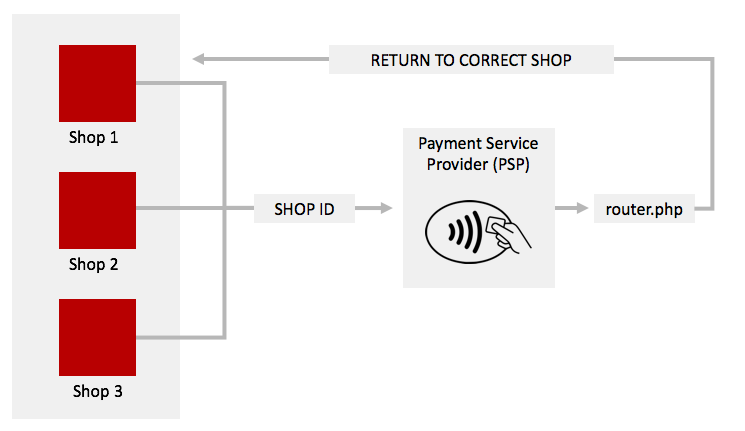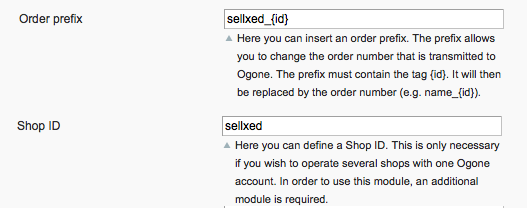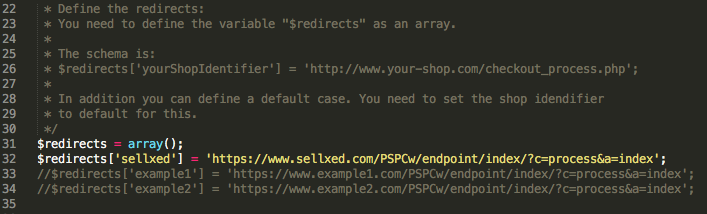General-Guisan-Strasse 47
CH-8400 Winterthur
E-Mail: info@sellxed.com
Telefon:
CH: +41 (0)44 505 13 60
DE: +49 (0)40 2999 60117
UK: +44 (0)161 850 6890
US: +1 (0)205 557 5869
© copyright by wallee AG Wed, 16 Feb 2022 17:34:25 +0100
1How does it work?
Some payment services providers only accept one Feedback URL. With this plugin you'll be able to redirect the notification to the correct subshops. This will help you to use several online shops with only one PSP account. You will need to copy the "router.php" file to one of your servers and point the Feedback URL in your PSP Settings to your router.php file (instead of the location that was initially mentioned in the manual of the payment plugin).
Please Note:
For some payment service providers there are additional URLs which manage status updates like payment states ("Payment Pending", "Accepted, etc.") If this is the case you need to copy the "router.php" and rename it to, for example, "router-state.php" . You then need to configure this new file just like the "router.php" file but instead of the Feedback URL you must enter the Update URL.
Keep in mind that every copy of the module needs to be licensed. So if you create multiple copies of your shop to different locations then you will need this plugin and the respective amount of licenses of the payment plugin.
Note that you must use at least PHP version 5.6 for our plugins. PHP 8 or higher is currently not supported.
Our payment plugins should have per default the correct settings for most of our customers' preferences. That means once you have entered the required credentials in the plugin configuration to connect your account to your website, the plugin should be fully operational. Should you be willing to receive detailed information on a setting you do not know, you may contact our support team who will be able to assist you further.
Our support team is at your disposal during regular business hours at: http://www.sellxed.com/support. Furthermore, you have the option of ordering our installation service. We will make sure the plugin is installed correctly in your shop: http://www.sellxed.com/shop/de/integration-und-installation.html
2Installation
At this point you should already be in possession of the module. If not, the module files should be available in your customer account here: sellXed Shop (Menu item "My Downloads"). In order to install the module in your shop, please follow these steps:
- Create a backup of your shop
- Extract the contents of the Zip you downloaded from the shop
- Copy the router.php file inside the folder "files" into the main directory of the server where your shop is hosted. In order to do this, use your usual FTP program. Make sure to merge the folders instead of replacing them.
In order to use the multishop plugin correctly, make sure that the payment plugin for your store is already configured and installed correctly.
Please follow the following instructions carefully.
Define a Shop ID for any shop you wish to link to your payment service provider account in the main configuration of the plugin. You can insert whatever you want as the shop ID - this ID needs to be unique. The Shop ID setting can be found in the main settings of the payment plugin. Below you find an example within Magento:
We recommend that you also change the transaction / order prefix according your shop ID. Otherwise you might run into an error when processing a transaction on another shop with the same transaction ID.
Add the router.php file from the Multishop Plugin folder to your server. We recommend adding the file to the root directory of your shop. Add one line per shop you wish to link to the multishop environment. You need to define the shop ID here again and add the Feedback URL pointing to the corresponding shop. This URL can be found in the setup tab of the plugin (Find below an example for Magento)
$redirects['example1'] = 'https://www.example1.com/PSPCw/endpoint/index/?c=process&a=index';
$redirects['example2'] = 'https://www.example2.com/PSPCw/endpoint/index/?c=process&a=index';
- Change the post sale Feedback URL at your payment service provider notification settings so it points to yourshopurl.com/router.php.
Once you are done with the setup proceed with a test in each of your shops within the multishop environment.
3Errors
You can find detailed information under http://www.sellxed.com/en/faq. Should you not be able to solve your problem with the provided information, please contact us directly under: http://www.sellxed.com/en/support
3.1Frequent errors and their solutions
I recently added a SSL certificate to my website. The router script
doesn't work anymore.
A: Edit your record for that shop in the
router.php file and change from http to https.
The transaction takes to long to get back to my shop. This happens only
on a new added website.
A: Check with your host if some
traffic is being blocked. There might be a user agent blocked by your
server settings at the moment which leads to this timeout.
I receive a 404 error after the transaction and the order is not being
added to my shop.
A: Double check if the URL entered in the
router.php file is correct and the same as in the setup tab of your
shop. Check if your htaccess rewrites the URL when entering it directly
in your browser. You host might also have some rewrite rules active.
The notification works when entering the direct URL to the shop in the
payment service provider settings, however the notification doesn't
work when passing through the router.php script.
A: Your
server might not be allowed to do a redirect on itself. This can be
solved by your host.